How to Get Files Off a Broken Phone
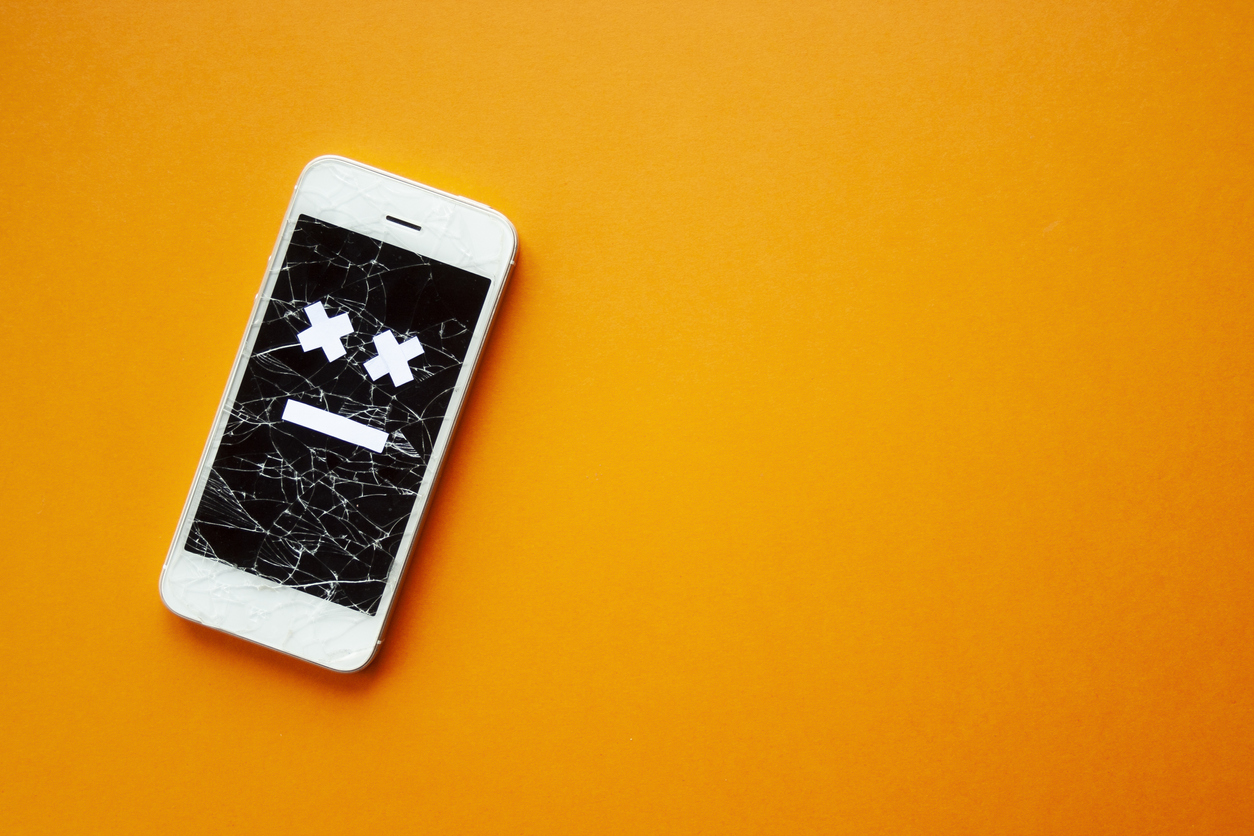
Breaking your phone is very frustrating, especially if you lose data that wasn’t backed up correctly! If your phone is damaged beyond repair or if you’ve decided to sell it, you probably want to get all your files and data off it before selling. Whether your screen is cracked, the touch screen doesn’t work, or the issue is with the phone’s software, don’t panic; there’s still hope that you can retrieve your files.
So today, we’re looking at how to get files off a broken phone before selling it, covering both iOS and Android devices.
Are your files backed up? Check your account first!
Before you start trying to extract data from your broken phone, check the iCloud or Google account linked to your device on a computer. If you’ve previously opted into using syncing services, you may find the files you’re looking for have been automatically backed up to Google Drive or iCloud. This will include things like photos and videos.
How can I find Android backup files?
Head to https://drive.google.com and sign into your Google account. Click on the Storage heading on the left-hand side; this will show you everything stored in your Google Drive. From here, click on Backups in the top right corner; this will show you a list of all the backups made to your account, including when they happened.
How can I find iOS backup files?
If you’re working on a Mac, you can navigate to your iCloud backups by clicking the Apple logo in the top left-hand corner of your screen and navigating through System Preferences > iCloud > Manage > Select Backups. If you’re working on a Windows PC, simply open iCloud for Windows and click Storage. Regardless of which system you’re using, you should be able to see your latest backups from this point.
Still can’t find what you’re looking for? Not to worry, there are a few alternatives to recover files from your broken phone.
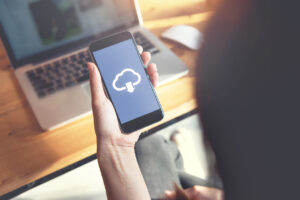
Using an Android? Don’t forget to check the SD card
If you’ve got a broken Android phone, try removing the SD card, then check to see if your lost files are saved onto it. The data saved to SD cards will vary depending on the version of Android your device is running and the preferences you selected when setting up the phone. It will likely hold photos, videos, and even music, but it could also be where other data has been saved. Using a MicroSD adapter, you can insert the card directly into a computer or insert the card into another Android device and connect it to your computer via a USB cable.
Extract files from a completely dead iPhone or Android device
How you go about retrieving your files from a broken phone will depend very much on the nature of the damage. For example, let’s assume you want to recover your files before you sell your old phone, but your device doesn’t have a functional screen, and you can’t navigate around using just the handset at all. In this case, you will need a secondary device to recover your files.
Using another device to retrieve your data
If you have another device, such as a laptop, you can connect your broken phone to it using a USB cable. Once connected, your broken phone will prompt you to allow access to its data. Then, simply follow the on-screen instructions. If it doesn’t work, you may need to install software on the secondary device to access the files on your broken phone, which will depend on your phone’s brand and model. Once connected, you can navigate through your broken phone’s files using the interface of the secondary device and transfer the files to it.

Recovery Software
There are multiple recovery tools available, including Enigma Recovery and Dr.Fone. The process involves downloading a programme onto your computer, connecting your phone to the computer, and running the software to recover data such as messages, contacts and call logs, WhatsApp history, photos, videos, etc.
Before you do this, it’s important to follow these steps:
- Make sure only to download reputable recovery software from a reliable source
- Make sure your device model is compatible with the recovery software
- Follow the instructions carefully
If you’re unsure of what to do or have doubts about the legitimacy of the software you’re using, stop the recovery process. Using the wrong software or not following the instructions could result in your phone’s data getting lost forever, so be cautious.
Recovering data from a phone with a cracked screen
If your device has a shattered screen that limits touch functionality, but you can still see the phone working behind the cracks, you may be able to use USB debugging to access your files. As with entirely dead phones, you’ll need a computer to do this.
There are USB programmes available that allow you to access and use your phone’s display via your computer, navigating around the screen with your keyboard and mouse. Once you’ve connected your phone to your computer and ensured USB debugging is enabled, you should be able to access everything in your phone from your computer, allowing you to find the files you want and extract them.
What to do once you’ve recovered your files
If you’ve managed to recover your files successfully, you may be wondering how to send your device to Mazuma. The device is unlikely to be of much use to you or anyone else you know since it’s broken – but don’t throw it away just yet.
The good news is you can recycle your phone for cash at Mazuma Mobile. We buy and recycle mobile phones, and just because your phone has a cracked screen, doesn’t turn on or has a dead battery doesn’t mean we won’t be able to recycle it. Of course, phone functionality does affect how much we can offer in exchange for your device, but by selling your iPhone 13 or other makes and models to us, we can either fix and refurbish it or make sure it’s disposed of responsibly in a way that doesn’t negatively impact the environment.
If you’ve got an old, broken phone you’re looking to get rid of, visit sell my phone and see how we can help. You can trade in many makes and models, ranging from trading in an iPhone SE to the iPhone 15 Pro Max.

