Guide to Erasing Personal Data Before Selling Devices

If you’re thinking of selling your device, then it’s important to be aware of erasing personal data before sending it off to be recycled. Whether it’s a phone, iPad, MacBook or other electronic device, protecting your data privacy and security is vital for your peace of mind.
At Mazuma, we wipe any devices of data as soon as we receive them. However, if you want to be sure that your data is wiped before sending to our HQ, then this blog will tell you everything you need to know.
Why is Data Security Important When Selling Electronic Devices?
Even though at Mazuma we take our data protection and security incredibly seriously, some people prefer to wipe their devices before sending them to us. This can be for a number of reasons, but namely, because it prevents anyone from being able to access personal information about you using your device. This could be your address, passwords, and even bank details. Of course, this is all very sensitive information that you’ll want to keep private, so it’s important to know the proper steps to take to wipe your device.
Moreover, with the growth of things like password managers, your personal data is stored in more places online which only increases the likelihood of it being exploited. This goes for broken devices too – just because it may have some faults, this doesn’t mean that personal data can’t be gathered from these devices.
How to Wipe Data on Android and IOS Smartphones
Android Smartphones and Tablets
- Go to Settings > Lock Screen and Security. Select your screen lock type, enter your details and select.
- Back up your device by going to Settings > System > Backup, which will enable you to save your settings and any things you want to keep like photos or music to use on your next device.
- Sign out of any Google or Samsung Account. On most androids, go to Settings > Users and Accounts, and for Samsungs go to Settings > Cloud and Accounts and Settings > Google.
- Perform a factory reset on your phone by going to Settings > Reset options > Erase all data. For a Samsung, you can find this in Settings > General Management.
IOS Smartphones and Tablets
- Go to Settings > Lock Screen and Security. Select your screen lock type, enter your details and select.
- Back up your device by going to Settings > System > Backup, which will enable you to save your settings and any things you want to keep like photos or music to use on your next device.
- Sign out of any Google or Samsung Account. On most androids, go to Settings > Users and Accounts, and for Samsungs go to Settings > Cloud and Accounts and Settings > Google.
- Perform a factory reset on your phone by going to Settings > Reset options > Erase all data. For a Samsung, you can find this in Settings > General Management.
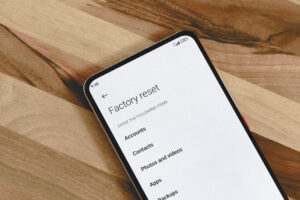
How to Wipe Data on a Macbook
- Depending on your model of MacBook, there are different tools available to help you wipe your device, so check this first.
- Backup your files to an external device, transfer them to a new Mac, or upload your files to iCloud.
- Sign out of iTunes by going to iTunes > Account > Authorisations > Deauthorise This Computer.
- Sign out of iCloud by going to the Apple Menu > System Settings/Preferences > Select your Apple ID > Sign Out.
- Sign out of iMessage by going to Messages > Settings > Sign Out.
- To Erase your MacBook, you’ll have to consult the exact model and software attached to your device. There is a helpful guide here.

How to Wipe Data on an Apple Watch
- Unpair your Apple Watch from your iPhone, go to the Apple Watch app on your phone, My Watch > All Watches > Unpair Apple Watch.
- To erase your watch, go to Settings > General > Reset > Erase All Content and Settings and then enter your passcode.
- If you have an Apple Watch with cellular, you can even remove the plan or transfer it to a new device.
Top Tips for Erasing Personal Data Before Selling Devices
It’s worth checking to see if you’ve followed these crucial tips when erasing any personal data before sending it off to be sold:
- Remove any Passwords – This goes for any device that is protected by a password. If a recycler receives a device with a password, then they may have to send it back to you, as they won’t be able to erase your data. Removing your password before sending can save you valuable time and hassle and takes only a few seconds.
- Follow the Manufacturer’s Instructions – If you’re in doubt or confused about any aspect of erasing personal data from your device, then refer to the instructions provided by your manufacturer. If you’ve lost the original packaging and instructions from when you first purchased the device, then visit the device manufacturer’s website.
- Use a Respectable Recycler – It’s important to use an electronics recycler that you trust, and that has a history of good service. Our customer reviews speak for themselves, so you can rely on us to prioritise your data protection and security within the phone selling process.

Data Protection and Security with Mazuma
Many people choose to wipe their devices of data before sending it to us, but don’t worry if you forget or don’t know how to do it – we take great care in securely wiping all your information. While you’re welcome to follow these steps, we’ll ensure that all data is erased as soon as we receive your device.
Use our Sell My Phone service or learn more about our selling process or our data wiping procedure by getting in touch today.

